We are excited to announce the general availability of our Intelligent Software Delivery Platform (ISD) 4.0.
What's new in ISD 4.0
ISD 4.0 comes with the following features and updates
- Enhanced Application Dashboard
- A Brand new developer Workflow
- An application-specific dashboard that allows the user to manage services, pipelines and deployments.
We did an end-to-end UX overhaul to develop the new version of ISD, let’s deep dive into the new features and enhancements.
Developer workflow
ISD Allows you to create and deploy your first application in a few minutes, let’s see how.
Create an application from the dashboard by clicking on the “New Application” button
After the application is created, ISD will take you to the Pipeline builder page, it’s time to build your first pipeline.
Let’s click on create new pipeline and start adding stages, you may add common spinnaker stages such as wait, deploy manifest as well as ISD intelligent gates such as approval, Automated Verification and Continuous Compliance – Policy based on your requirements.
I’ve created a simple pipeline that asks for approval and based on the approval it deploys to the QA environment. The approval gate also fetches the related JIRA information (To achieve this you’ve to connect your JIRA with ISD from the integrations page and then select JIRA as a connector on the approval gate configurations). Read more about the approval gate here
Let’s start the deployment by clicking on the run pipeline button.
As expected, it’s waiting for approval, the user can click on view approval request to make a decision on the deployment. Remember, this request can be viewed and approved from the dashboard as well.
Since we connected JIRA to the approval gate, the related JIRA tickets are shown in the approval request, you may also connect other data tools like Git, Jenkins, Sonarcube etc. the full list can be found here
After approval, the pipeline successfully deployed the manifest to the target environment. Now the same information can be found in the deployments dashboard of the application
Enhanced Application dashboard
The new application dashboard allows the user to view and manage applications and at the same time monitor and act on alerts such as pipeline failures, verification failures, policy violations and pending approvals
Summary Boxes and Notifications
The dashboard shows the overall system status using the summary boxes on the top, the user may click on each summary box to get a filtered view. For example, the user can click on the pending approval summary box to view only applications with pending approvals.
Ability to start a new deployment
The user can click on the start new deployment button and select the application and pipeline to start a new deployment directly from the dashboard.
Application Management
The user has the ability to create applications, edit pipelines, run pipelines, edit services, and edit and delete applications directly from the dashboard. Use the three-dot menu of individual applications for the same.
Application Context
Each application has its own deployments dashboard as well as the following pages to manage other functionalities
- Infrastructure – shows Clusters, load balancers and firewalls related to the application.
- Pipeline Builder – Build pipelines using ISD intelligent gates.
- Pipeline Status – View and manage pipeline executions in an application.
- Service Builder – Build and manage services which encapsulate the pipelines based on business use cases.
- Approvals – View and manage approval requests related to an application.
- Verification History – View and manage Automated Verification runs and access detailed reports.
- Policy Evaluations – View and manage OPA policy evaluations in an application.
- Config – Manage application config and notification preferences
And the last but not least, we’ve introduced three small but powerful features in the application context
An application switcher to easily switch between different applications that you’ve access to.
If you need more screen space while working, feel free to click on the hamburger menu at the top left corner to shrink the side navigation. Click again on the icon to restore the menu to the previous state ( this feature is available across the product!)
Summary boxes on each page were made responsive, clicking on them will filter the underlying table appropriately. For example, on the Approvals screen, clicking on the “Approved” Summary box will give you a list of approved requests. Click on the “Total Approvals” box to go back to the previous state
On the deployments dashboard clicking on summary boxes will take you to the appropriate page. For example, clicking on pending approvals will take you to the approvals page to give a filtered view of pending approvals
Other improvements
Spinnaker custom stages are available out of the box with ISD 4.0. The full list of custom stages are available here
ISD 4.0 comes with StormDriver, a new lightweight tool that helps to aggregate multiple clouddrivers. It enables use cases like per account sharing of clouddriver to reduce memory load or to isolate credentials. Read more about StormDriver
Apart from the above-mentioned features and improvements, we made sure that the insights and audit work faster than our previous versions.
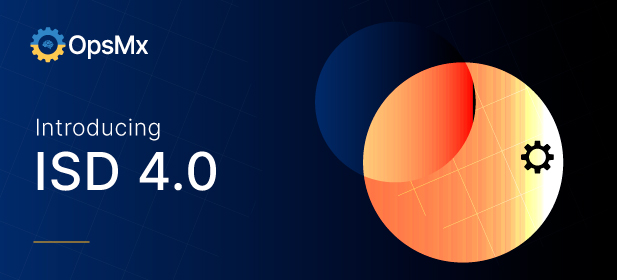
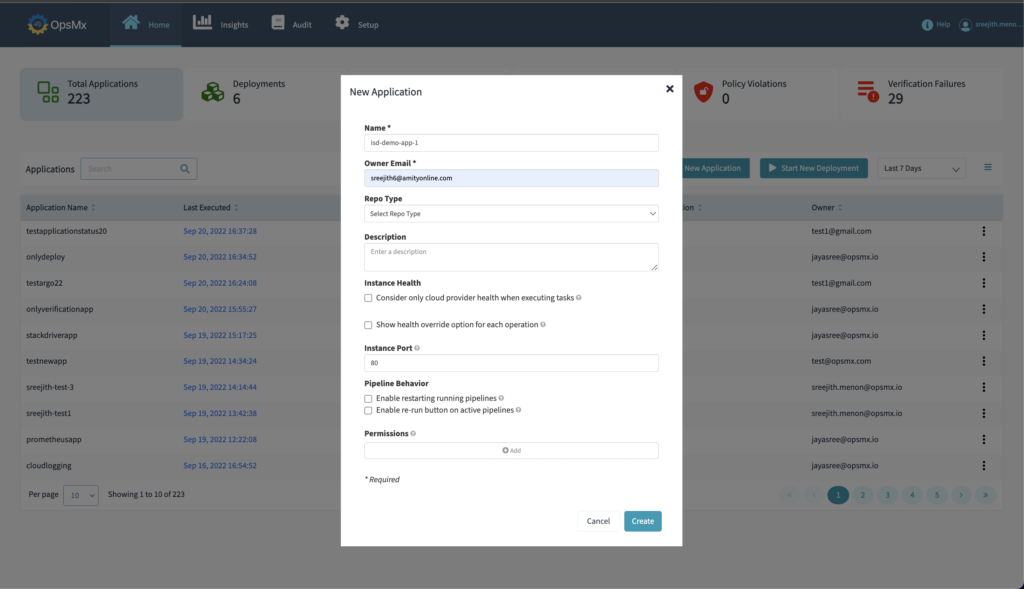
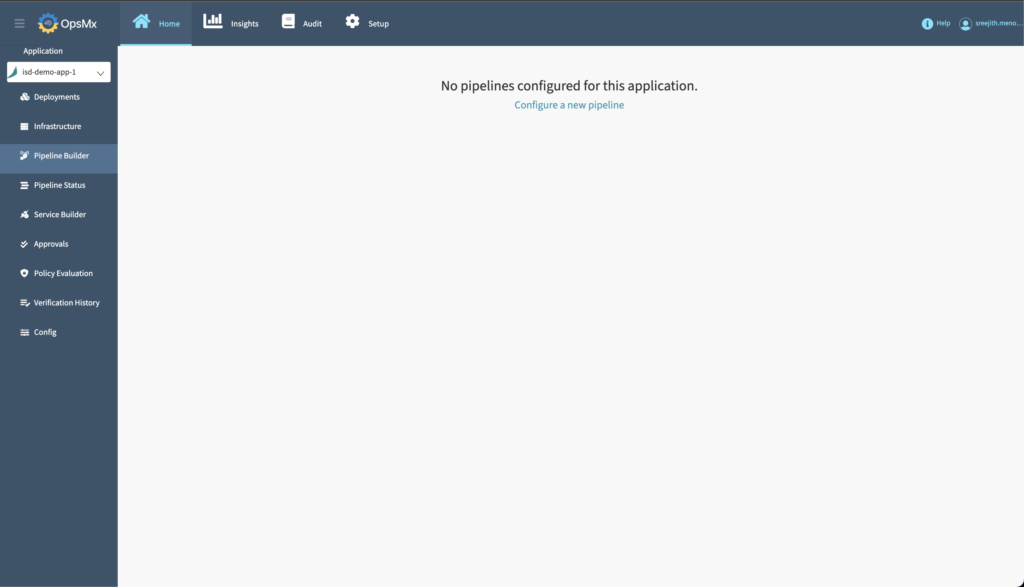
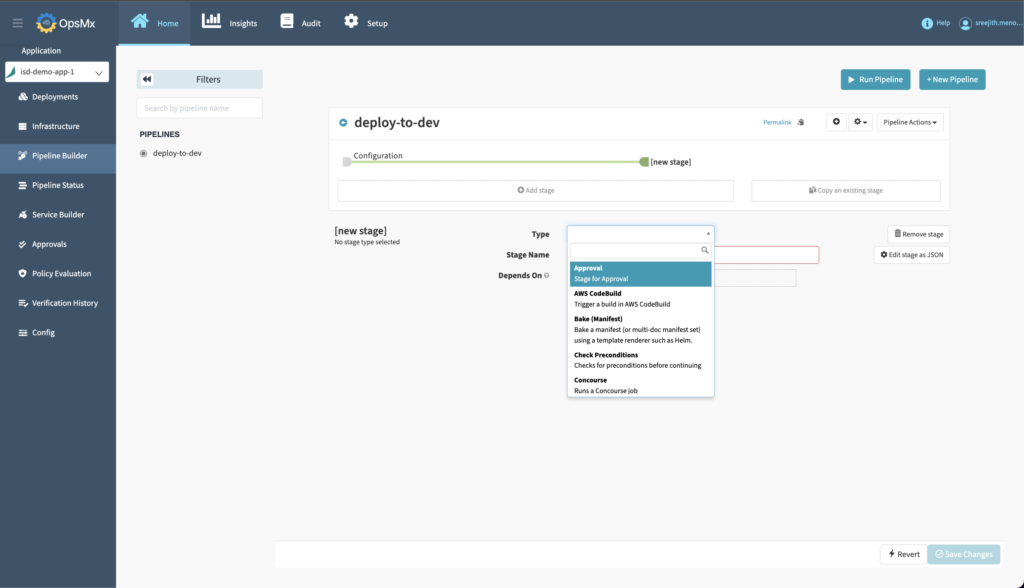
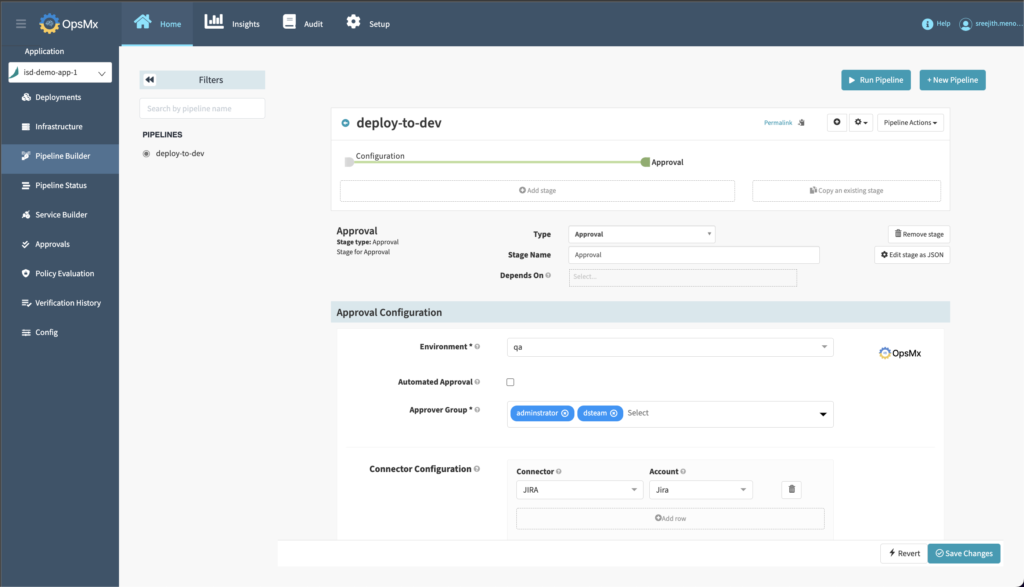
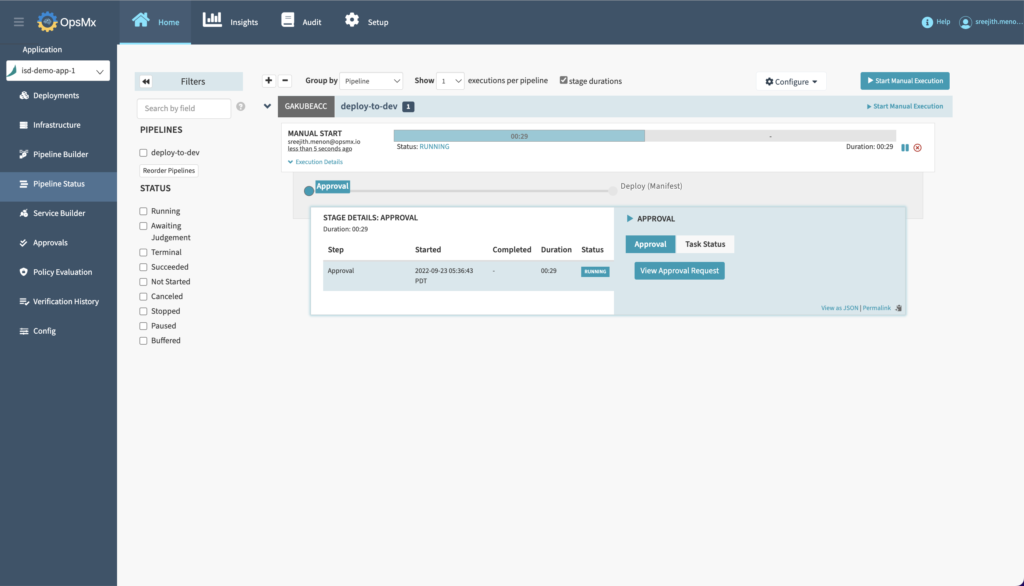
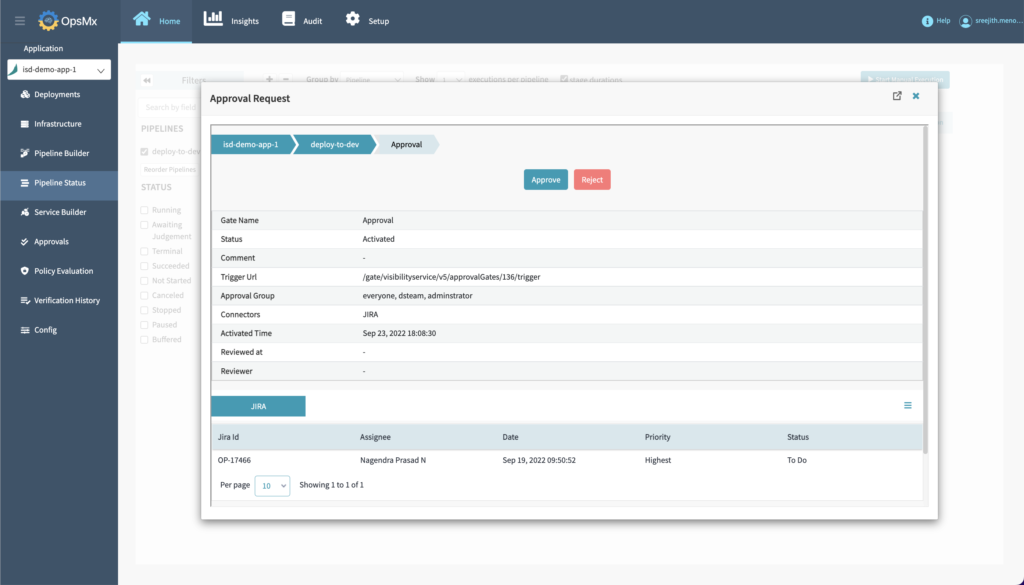
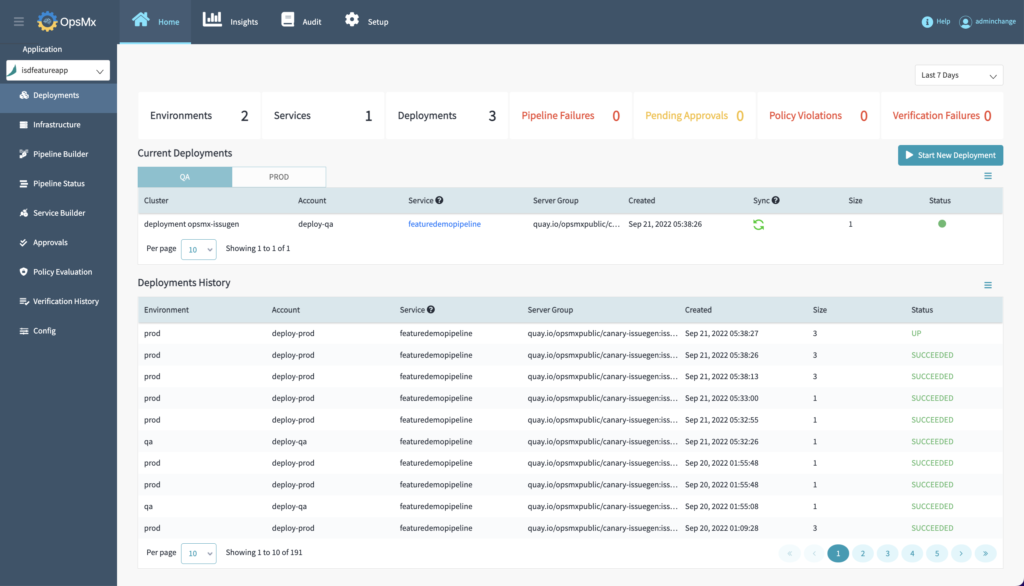
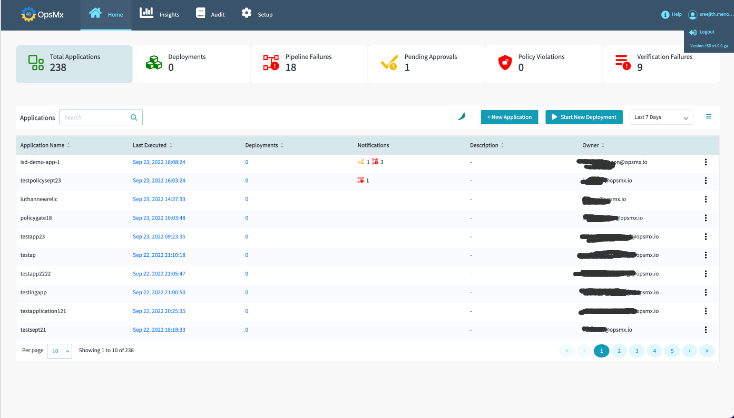
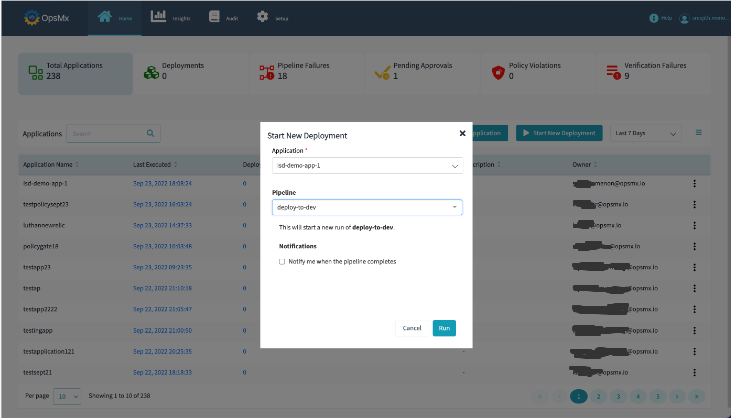
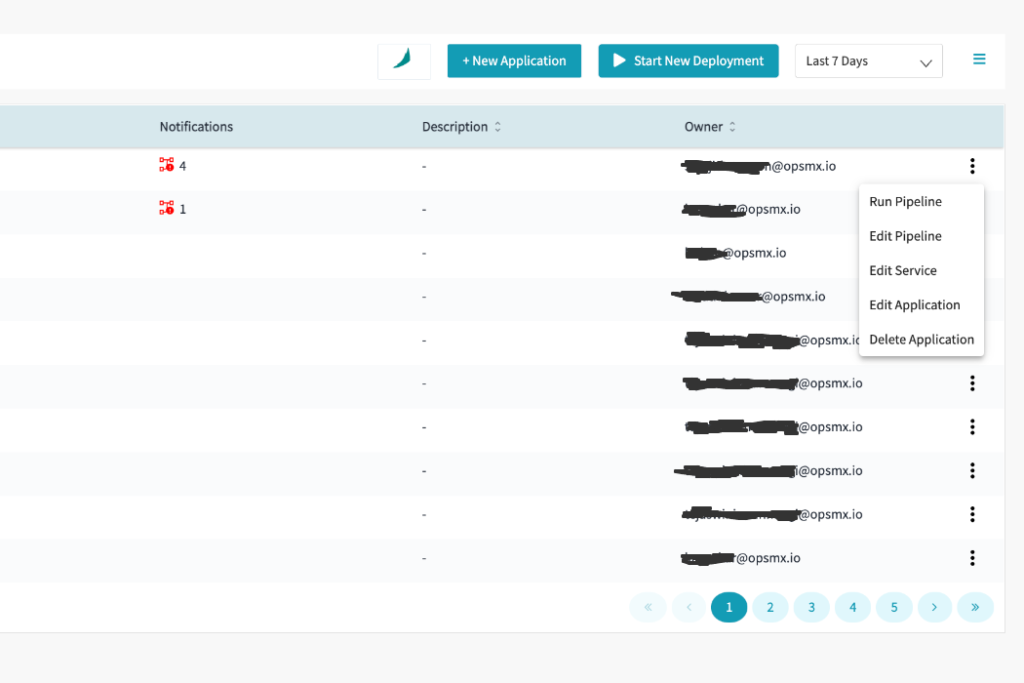
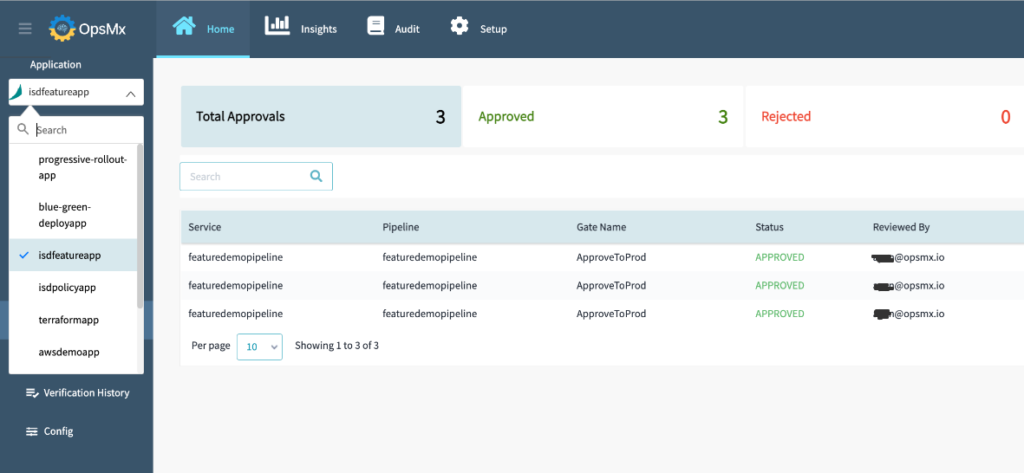
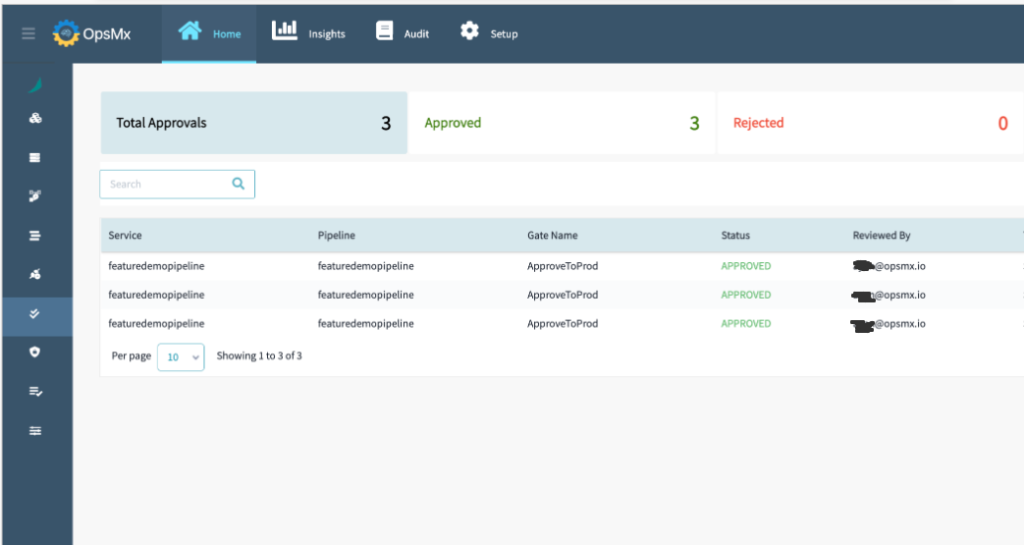
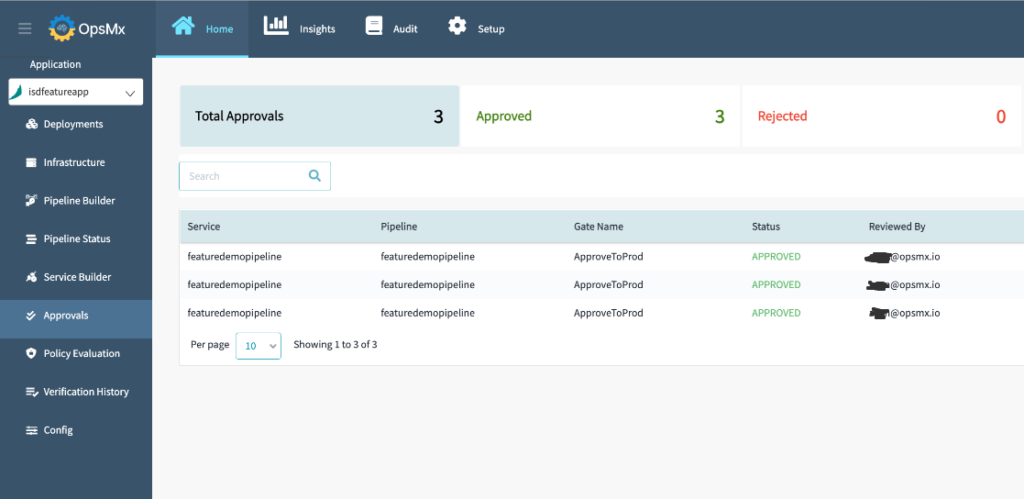
0 Comments